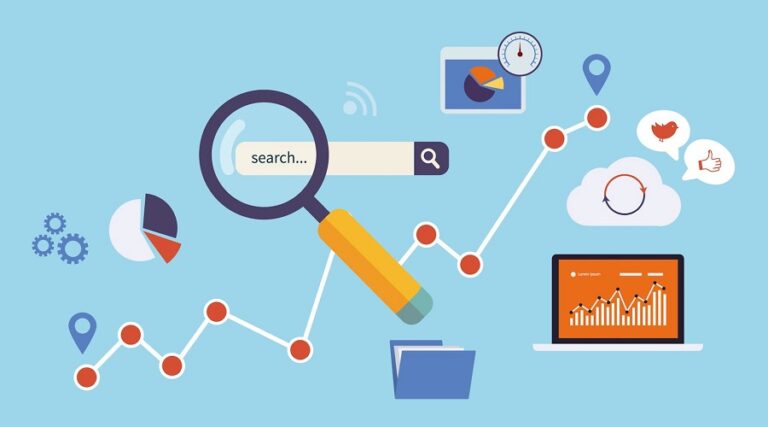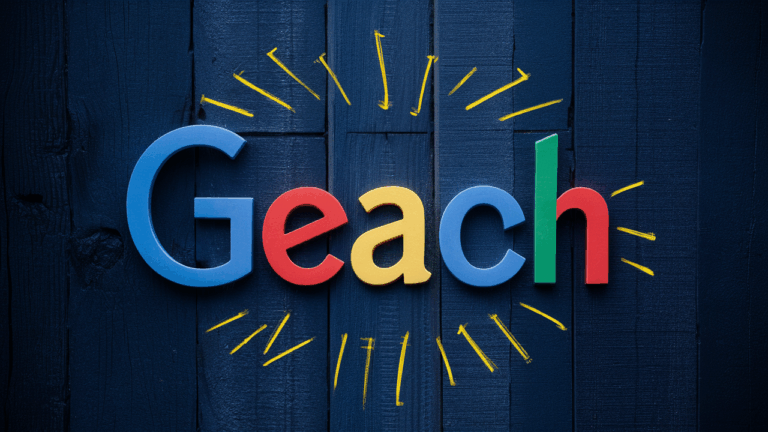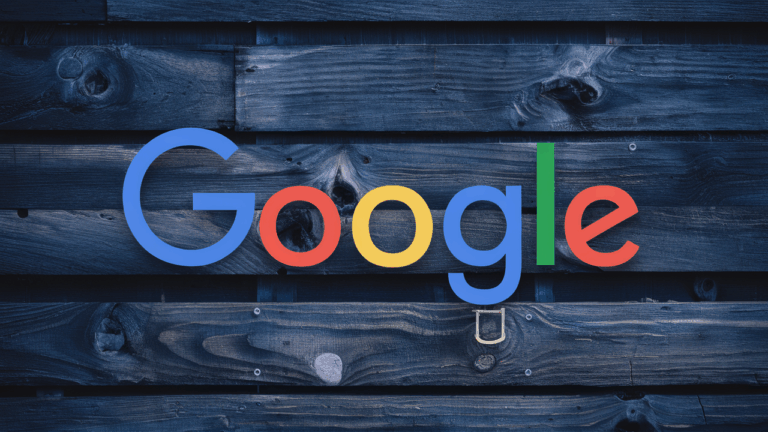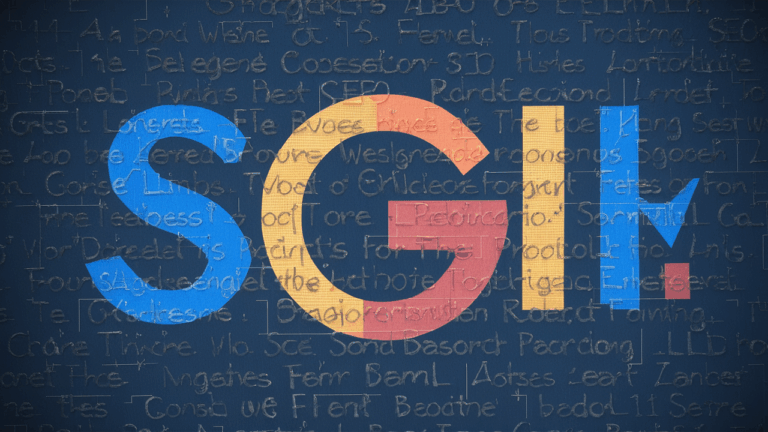Create a Custom Google Analytics Dashboard to Enhance Insights – DigiDream
Gain Deeper Insights with Google Analytics Dashboards
Building a customized dashboard in Google Analytics 4 (GA4) can help you track vital metrics, understand user behavior, and make data-driven decisions for your website. Here’s how you can make the most out of your GA4 experience.
Exploration and Customization: Tailor Your Reports
Within GA4, you have the option to delve deep into data exploration. Click into report tabs, and adjust settings to match your objectives. Customization options include adding or removing variables, enabling you to discern specific trends and user patterns more effectively.
An example of this flexibility can be observed when using the Exploration report. Here, you might work with data from a custom report while bringing Variables, Settings, and Tabs to the forefront so you can interpret detailed user behavior.
Effective Sharing and Exporting: Disseminate Information Effortlessly
Once you’ve crafted your custom reports, sharing or exporting them is straightforward. You can choose to share custom GA4 reports through email, creating a link, or downloading files. Begin by opening your report and clicking the share icon to select your preferred method of distribution.
Options for sharing a dashboard built with explorations include using the share or the export buttons located in the top right corner of the screen. It ensures vital insights are easily accessible to colleagues and stakeholders.
Five Essential GA4 Reports for Dashboard Templates
1. Organic Search Traffic Report: Access this through “Reports” > “Search Console” > “Google organic search traffic.” It provides insights for each page’s performance on search results and can highlight both high and low-performing pages.
2. Traffic Acquisition Report: Found under “Reports” > “Acquisition” > “Traffic Acquisition,” this report shows how sessions commence, which channels are driving the most engagement, and conversion.
3. Events Report: For a glimpse into user interactions such as clicks and scrolls, go to “Reports” > “Engagement” > “Events.” This data helps refine user experience further.
4. Ecommerce Purchases Report: Located at “Reports” > “Monetization” > “Ecommerce purchases,” this report gives insights into buyer behavior by displaying product performance and revenue generation.
5. Landing Page Report: Reveals which landing pages attract the most traffic and are impactful regarding engagement and conversions, accessed through “Reports” > “Engagement” > “Landing page.”
Using Comprehensive Dashboards for Enhanced Tracking
With platforms like DigiDream, leveraging data from GA4, Google Search Console, and additional sources can provide a consolidated view of key metrics without needing to custom-build analytics dashboards frequently.
When you click on any “View full report” button in your DigiDream dashboard, it navigates directly to the specified report. This functionality enables a deeper dive into particular areas and seamless metric review.
For straightforward tracking, setting up a Project Dashboard upon account creation can simplify metric evaluations and strategic planning.
By following these steps, you’ll efficiently monitor your site’s performance and gain actionable insights. These dashboards are vital for strategizing and optimizing based on real-time analytics data.
#GoogleAnalytics #GA4 #DataDriven #DigiDreamAnalytics #WebTracking #SEO #DigitalMarketing #UserExperience #Ecommerce #TrafficAnalysis #SEOStrategy #AnalyticsDashboard